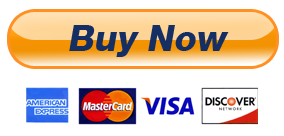Session Switcher & Account Manager
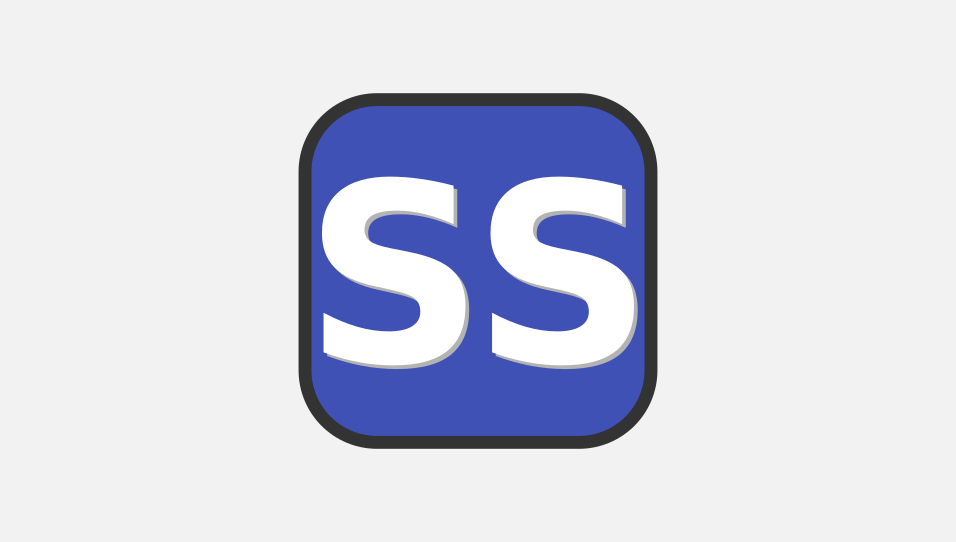
Download Links
Please use download links given below to download latest version of our software. Also bookmark this page to manually download upcoming versions.
Also note that web browsers make use of various APIs that keep changing without notice. This can introduce uneasy bugs. To have such issues resolved, you must manually install latest version of our software using the links given below.
Recommended web browsers:
- Brave
- New Microsoft Edge.
- Opera
- Google Chrome, Canary and Chromium
- Other Chromium based web browsers.
Purchase a license
- A licensed user can use all features without any daily execution limit.
- Extension will no longer prompt you to enter a license.
- License will grant you permission to make commercial use of our software.
Payments are manually processed. After making a purchase please contact our support staff with proof of payment to receive a license.
Installation
Once you have downloaded zip file of our software, please follow simple instructions given below to install it on your device:
Installing on Opera, Brave, Google Chrome, Canary and other Chromium based web browsers
- Locate the ZIP file on your computer and unzip it.
- Go to "chrome://extensions/" page by typing it in address bar.
- Enable "Developer mode".
- Click on "Load unpacked extension" button
- Select the unzipped folder where "manifest.json" file is located to install extension.
Frequently Asked Questions
What are the limitations of free version
- Free version can only be used for non-commercial purposes.
- Free version allows you to use a feature up-to 3 times per day per user.
- Free version will prompt you to enter a license key if daily execution limit is reached.
If a feature does not work as intended in free version, then will it work in licensed version
If a feature does not work as intended in free version, it will not work differently in licensed version. Features provided in free version and licensed version work the same way. the only difference is licensed version will remove usage limitation and it will no prompt you to enter a license key. If you identify a bug then please contact us.
What are the benefits of purchasing a license key
After purchasing a license, software will remove daily usage limitation and it will no longer prompt you to enter a license.
Disclaimer
This software is neither created nor endorsed by any social media company.
This software neither collects nor transmits any personally identifiable information. This software does not track your browsing behaviour. Information necessary for functioning of this software is stored on the devices of the end user, our servers do not have access to this information. For more information please read our privacy policy and terms of service.
By using our software you agree to our "Terms Of Service" and "Privacy Policy".
Documentation
Session switcher allows you to store and seamlessly switch between multiple sessions on multiple websites without having to sign in and out.

How Session Switcher works
User can store multiple sessions in Session Switcher.
Sessions that are stored in Session Switcher are identified using a session name.
User can easily switch between different sessions by clicking on “Activate” buttons provided alongside session name.
User can store multiple account sessions and switch between any of the stored sessions using session switcher chrome extension.
Therefore, by using this browser extension you can use multiple sessions on multiple websites without having to sign in and sign out.
While adding new sessions, information related to your browsing data such as cookies, local storage and session storage are copied and saved locally in session switcher.
When you activate a session, old information is cleared and replaced with information that was previously saved, allowing you to gracefully switch between multiple sessions.
Preventing sessions expiration
Most websites provide you “Stay Signed In” option while signing in. Enabling “Stay Signed In” while signing in guarantees that sessions are active for a longer time duration. Therefore sessions that are stored in this extension also remain active for a longer time duration.
Almost all websites provide you a “Log Out” or “Sign Out” buttons for
allowing users to
invalidate a session and force it to expire. Do not use official
“Log Out” or “Sign
Out” buttons, instead use Clear Session button provided in session
switcher extension for
preventing sessions from expiring.
Some websites also provide “Log out from other devices” option , it is not recommended to use this option if you want to prevent account sessions from expiring.
Adding a new session
For adding a new session to session switcher chrome extension, you must follow these steps:
- Navigate to a domain name for which you want to save a session.
- If domain name is supported, your extension icon will be activated.
- click on extension icon, this will open a new popup page.
- Enter a session name and click on “Add session” button.
- After a session is added, it will be displayed in session information table.
After a session is added, your current browsing data for active domain name such as cookies, local storage and session storage will be cleared and tab will be refreshed.
You can repeat above steps to save more than one session.
Switching / Activating a stored session
If a session is already added to session switcher extension and you want to activate it then you must follow the steps that are given below:
- Navigate to a domain name that already has stored sessions. If a domain name has zero stored sessions then you must add it using previous step.
- Once you navigate to supported domain name, badge text for extension icon will be updated to indicate number of sessions that are already stored in session switcher.
- After that, click on extension icon to open popup page.
- Popup page will display sessions that are already stored and ready to be activated.
- Click on “Activate” button provided next to session name to activate a session.
Once a session is activated, cookies, session storage and local storage for selected session will be updated for selected domain.
Deleting a session
Session that is stored in session switcher extension can be deleted by following these steps:
- Navigate to a domain name for which you want to delete a session.
- Once you navigate to supported domain name, badge text for extension icon will be updated to indicate number of sessions that are already stored in session switcher.
- After that, click on extension icon to open popup page.
- After that, you can use “Delete” button provide alongside session name to delete a session.
Once a session is deleted, it will removed from session information table.
Privacy
We do not store or transmit your private session information on our servers. It is stored locally on your device. Anyone who has access to your device has access to session information stored in it.
Also note that this extension uses browser APIs for syncing data between multiple devices, therefore anyone who has access to your Google account also has access to your session information.
Known issues
Issue 1
Session Switcher does not work well for complicated URLs such as
a.b.c.d.google.co.in,
because it is not possible to detect domain name for complicated URLs.
Session Switcher works well for simple URLs like twitter.com,
www.facebook.com,
m.facebook.com, therefore we recommend you to use this plugin only
for URLs that do not use
dots in their sub-domain or domain prefix.
Issue 2
Session Switcher does not support saving and restoring following session related data because APIs required for importing and exporting them do not exist in web browsers as of 2018:
- Indexed DB
- WebSQL
- App cache
- Browser cache
We will implement support for above session related data as soon as APIs for importing and exporting them will be available.
Supported Web Browsers
| Web Browser | Supported |
|---|---|
| Google Chrome | Yes |
| Chromium | Yes |
| Chrome Canary | Yes |
| New Microsoft Edge | Yes |
| Firefox | No |
| Opera | Yes |
"Session Switcher" is free for non-commercial use however a license must be purchased for commercial use. This software will ask you to purchase a license if commercial use is detected.
Privacy notice: This software neither collects nor transmits any personally identifiable information. This software does not track your browsing behaviour. Information necessary for functioning of this software is stored on the devices of the end user, our servers do not have access to this information. For more information please read our privacy policy and terms of service.
How to uninstall "Session Switcher & Account Manager"
Once you have installed our browser extension, please follow steps given below to remove it from your device:
Un-Installing on Opera, Brave, Google Chrome, Canary and other Chromium based web browsers
- Open your web browser where you have installed our browser extension.
- Go to "chrome://extensions/" page by typing it in address bar.
- Click on the "Remove" button to remove the extension from your device.
- Restart web browser.
Tags:
We hope that you find this product useful and satisfies your use case. Thank you for reading this documentation!